Introduction:
Here I will explain how to solve “it is not a valid login or you do not have
permission to install sql server 2008 r2”
problem
on windows 8.1. Actually I got this problem while installing SQL Server
2008 r2 on windows 8.1 and I realized this problem occurred because of system
name and login name both are same.
Description:
In previous articles xml document load invalid character in the given encoding, sql server invalid use of side effecting operator insert within function, sql conversion failed when converting varchar value 24 and many articles to solve Run time errors in asp.net, sql server.
In previous articles xml document load invalid character in the given encoding, sql server invalid use of side effecting operator insert within function, sql conversion failed when converting varchar value 24 and many articles to solve Run time errors in asp.net, sql server.
Now
I will explain how to solve the problem of it is
not a valid login or you do not have permission to install sql server 2008 r2 while installing on windows 8.1
like as shown below
Actually this problem occurs because of system name and
login name both are same while specifying SQL Server administrator accounts in Database Engine Configuration tab like
as shown below
To fix this problem we need to change System Name (PC Name) or instead of change System Name you need to add another user with different
name as SQL Server administrator like as shown below
I hope it helps you to fix this problem…….. Happy
coding…..
|
If you enjoyed this post, please support the blog below. It's FREE! Get the latest Asp.net, C#.net, VB.NET, jQuery, Plugins & Code Snippets for FREE by subscribing to our Facebook, Twitter, RSS feed, or by email. |
|||
 Subscribe by RSS
Subscribe by RSS
 Subscribe by Email
Subscribe by Email
|
|||

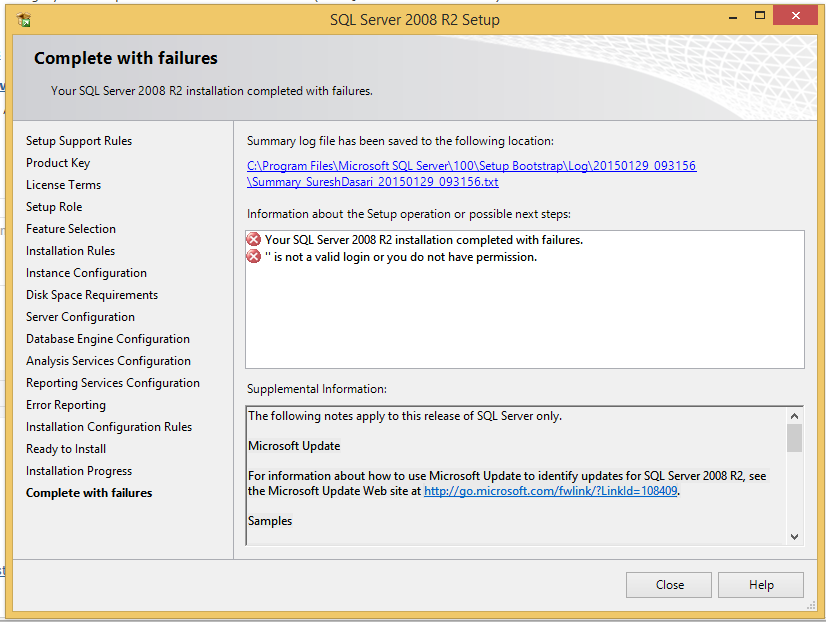




2 comments :
very helpful...it works..thank you sir..!!!
it I add a new user instead of the current user, the implication will be that for me to have access to the server, I will have to login as that new user. Is that what it means?
Note: Only a member of this blog may post a comment.